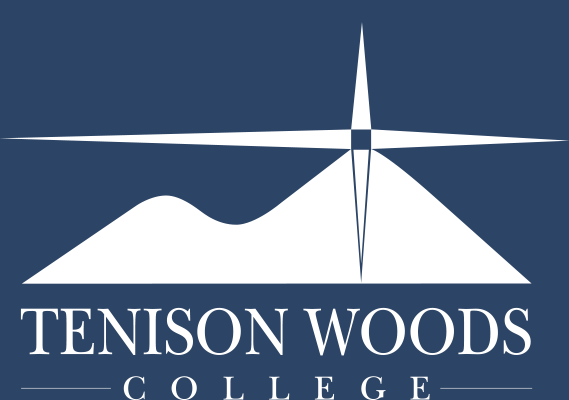Newsroom
News
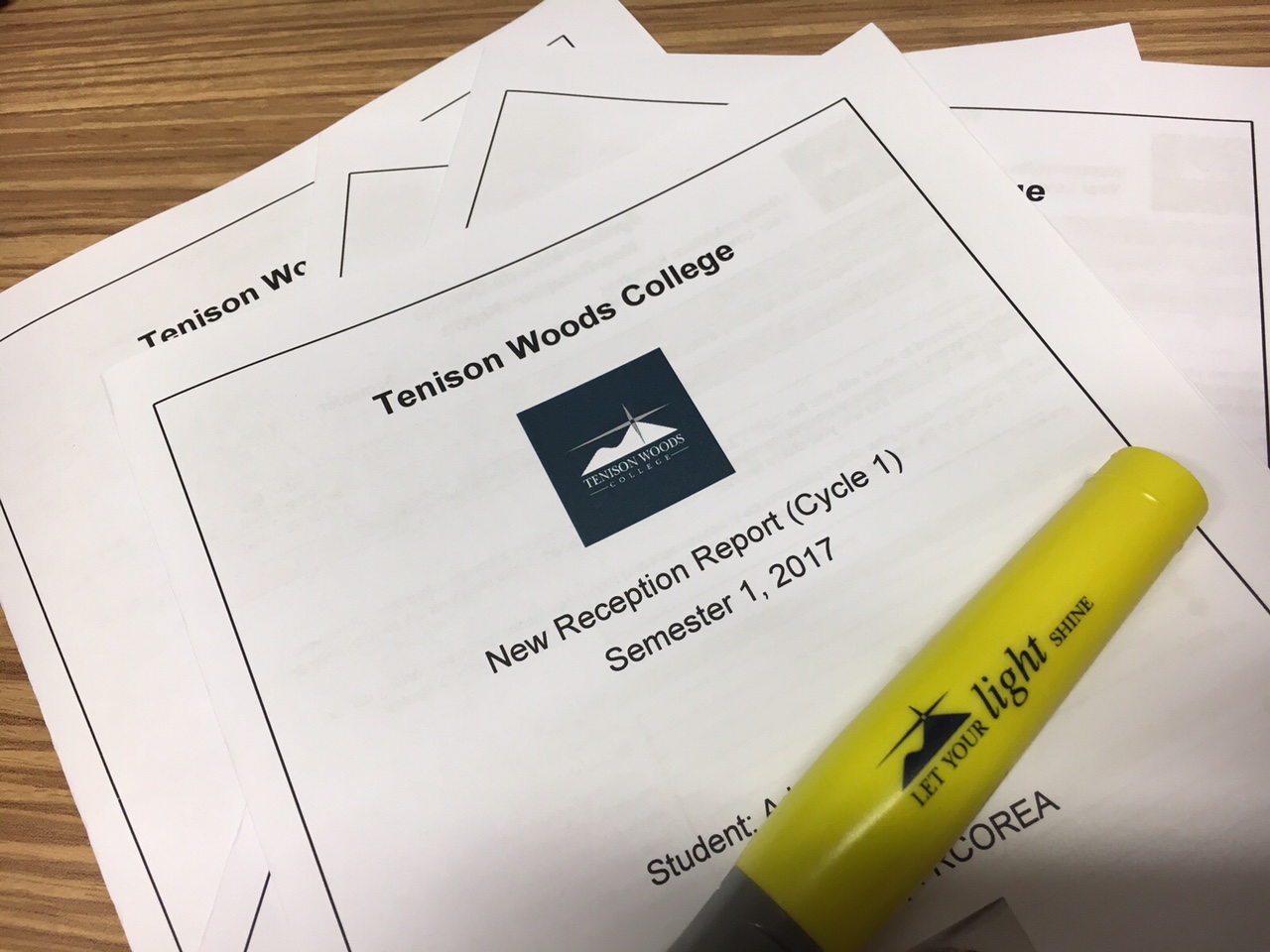
PAM Reports
Step 1: The first step in this process is ensuring that you have a PAM login code, if you do not have a PAM login code please contact the college at pam@tenison.catholic.edu.au or call 08 8725 5455 in order to receive one.
Step 2.
Select a child using the pictures on the left of the screen, by clicking on this you will be able to see the tasks set in each Learning Area. The Current Tasks listed at the top are the tasks that your child is currently working on. If you click on the task you will see when the task is due, the actual task itself and the class teacher.
Step 3.
If you scroll down, you can see the Classes that your child is enrolled in. If you click on the Class a drop down will open that will enable you to email the teacher of the class directly or if you scroll down further you will be able to see the task, and the grade, but don’t stop there! If you click on the task another window will pop up that will include the feedback written to your child on the actual task, this type of feedback is very useful to assist your child to address any specific areas of concern and to facilitate further conversations regarding improvement in class and at home.
I cannot encourage you enough to dig deeply into this feedback as it will often provide a greater insight into how your child can improve their understanding of the task and the concepts involved.
For more information on using PAM, please visit the PAM help section on the school website at http://www.tenison.catholic.edu.au/community/pam
Scott Dickson | Director of Learning